You’re at the right place if you’re finding the ways for “How to claim WordPress website on Pinterest”. With the following easy steps, you can easily your WordPress Website on Pinterest.
Pinterest is another social media platform that is also useful for bloggers or business owners where you can get some traffic too from Pinterest as well as Google and various search engines.
Assuming you already know about “What is Pinterest?” but I’m not sure that you know or don’t know about How Important is Pinterest useful for bloggers as well as business owners, eCommerce Platforms.
Pinterest is an American Image Sharing & Image Sharing Social Media Platform founded in December 2009 and Launched in January 2010.
If you know How to Claim WordPress Website on Pinterest? or How to Verify Pinterest on WordPress or if you have already done it then but still you’re unaware of the power of Pinterest.
Then you’re doing mistake, it is not just about to verify your WordPress website on Pinterest but it is about the use of Pinterest for your WordPress Website. Soon, I’ll post a new article in detail about the use of Pinterest, Power of Pinterest.
Table of Contents
How to Claim WordPress Website on Pinterest?
Well, there are different – different ways for “How to Claim Pinterest on My WordPress Website?” But you’ll find all answers about How to claim WordPress Website on Pinterest.

Step – 1 => Login or Create a new Account on Pinterest.
Step – 2 => After Setting up your Account, Click on Down Arrow Icon nearby Small Circle Profile Picture as below screenshot.

Step – 3 => Now click on Setting > Claim and Enter Your WordPress Website URL and Click on “Claim” button.

Step – 4 => When you’ll click on the “Claim” button a Pop-up will come as below screenshot.

Step – 5=> You can either claim WordPress Website using Add HTML Tag or through uploading the HTML file on Your Hosting server.
Following any of the methods, you can easily claim or verify your WordPress Website on Pinterest. You can Claim wordpress website on Pinterest using Plugin, Uploading HTML File on your server, using the code in your wordpress header.php file.
Method – 1 Claim My WordPress Website on Pinterest using Plugin
In this step, I’ll guide with how to claim the WordPress website on Pinterest using a Plugin, yes with the using Plugin you can easily add the HTML Tag code into your WordPress website. Follow the below steps ->
- First of all Download and Activate a Plugin called – Insert header and Footer
- In your WordPress Dashboard move to Setting > Insert Headers and Footers menu.
- Now Copy your Pinterest HTML Tag and Paste in the “Scripts in Header” section.
- Now Click on the Below Save button. And you have done.

I hope you understand now, how to claim WordPress website on Pinterest using WordPress Plugin.
Method – 2 Claim My WordPress site through uploading the HTML File on Server
In this second method, you can simply download and upload the HTML File on your Server’s Root Director. For this, you can upload HTML file through FTP Filezilla or simply log in through Cpanel URL.

Method – 3 Easy Steps to Verify/Claim WordPress Website on Pinterest
Step – 1 => Visit to Pinterest Website Claim Page.
Step – 2 => Enter Your Website Domain URL and Click on Claim Button.
Step – 3 => Now Copy the HTML Tag Code. And Login to your WordPress dashboard.
Step – 4 => After Login to WordPress, Move to Appearance > Theme Editor.
Step – 5 => From the Right Side Find and click on the Header.php file.

Step – 6 => Click Inside the code and Find “</head>” closing head tag.
Step – 7 => Paste the copied Pinterest HTMLTag just </head> closing head tag.

Step – 8 => Click on Update File.
Now, wait, for 1 or 2 days to verify your ownership through Pinterest. Soon, you’ll receive an email from Pinterest too that you’ve successfully claimed your WordPress Website Domain on Pinterest.
Do You want to Make Money on WordPress? Follow Top ways to Make Money on WordPress Website.
Or If you’re beginner, don’t know how to or where to start from? Find Top Blogging Ideas to Start a New WordPress Blog.
Hope you’ve successfully Answer of “How to Claim WordPress Website on Pinterest”. Still, If you’ve any query, question in your mind related to blogging, WordPress Guide, etc. Just comment and I’m just stepping away from you.

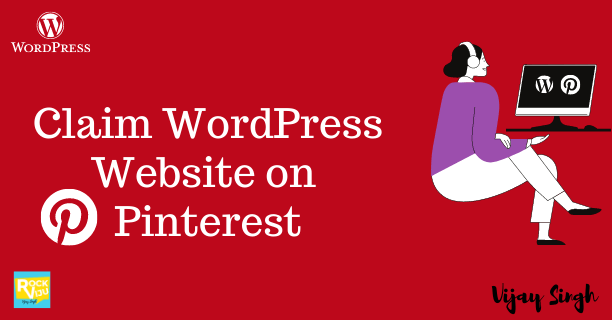
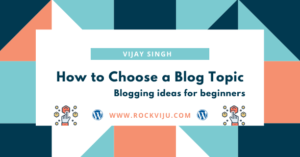
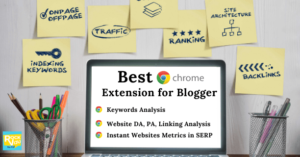

 By
By